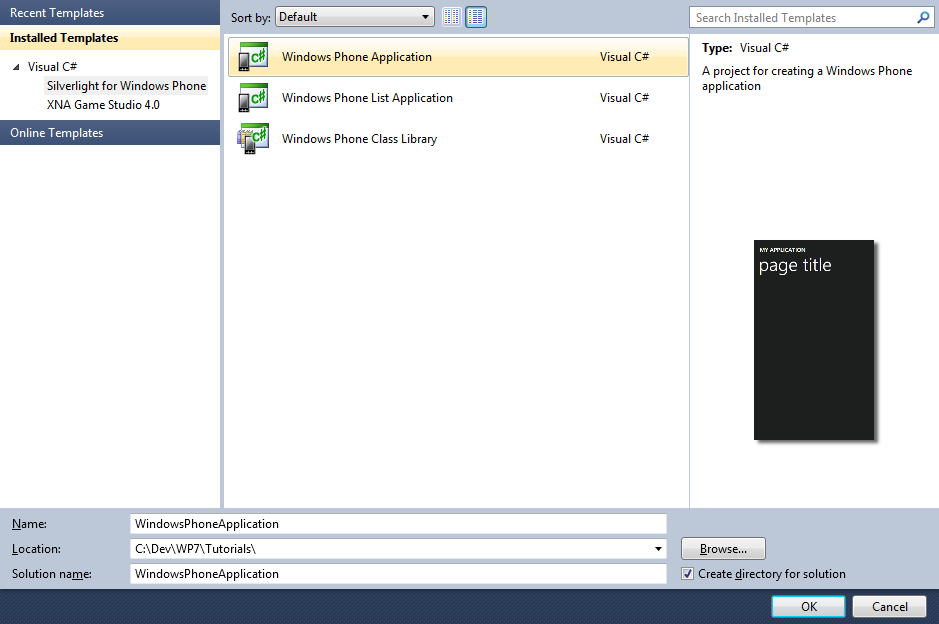
FlipPanel Control is a double-sided panel, which when flipped displays content on the "back", and displays different content on the "front" when not flipped using Silverlight for Windows Phone 7.
www.cespage.com/silverlight/wp7tut25.html
Step 1
Start Microsoft Visual Studio 2010 Express for Windows Phone, then Select File then New Project... Select "Visual C#" then "Silverlight for Windows Phone" and then "Windows Phone Application" from Templates, select a Location if you wish, then enter a name for the Project and then click OK, see below:
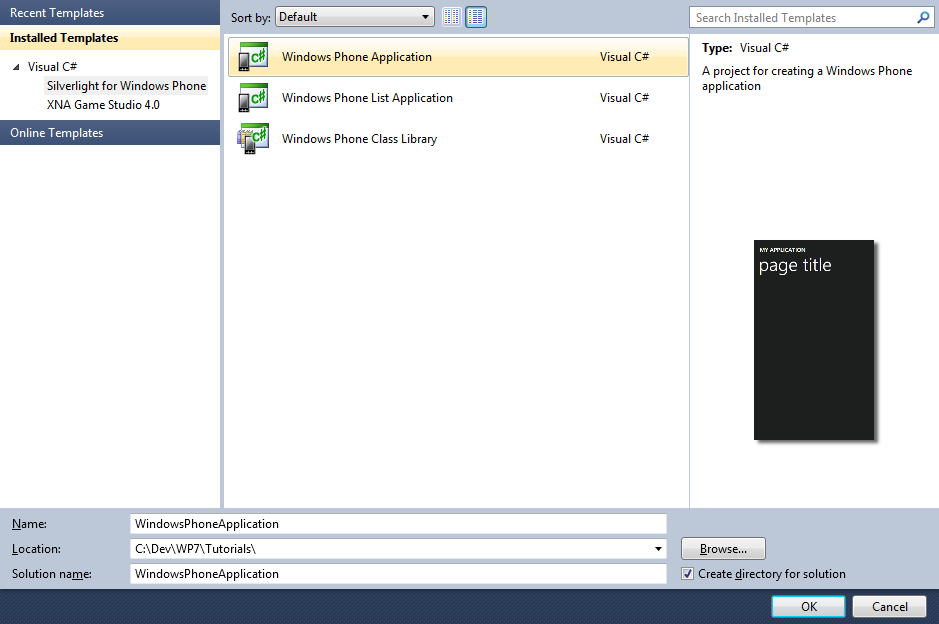
Step 2
A Windows Phone application Page named MainPage.xaml should then appear, see below:
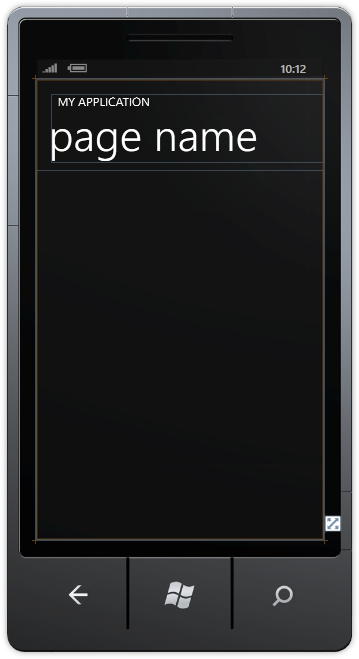
Step 3
Select from the Main Menu "File" then "Add", then "New Project...", and select the "Windows Phone Class Library" Template, then change the "Name" to FlipPanel see below:
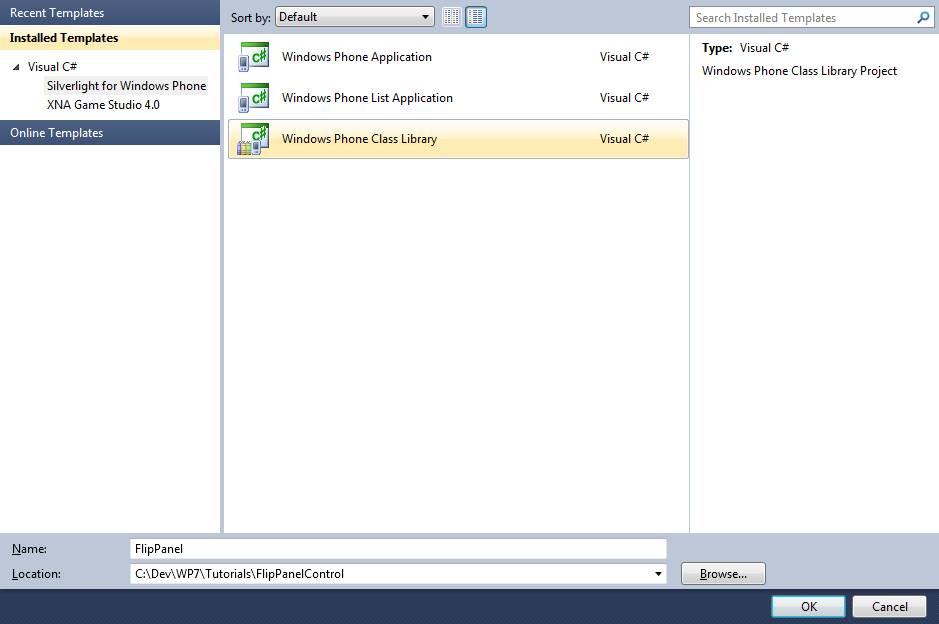
Step 4
Add the New Class Library Project by Clicking on Add, then in the Solution Explorer for "FlipPanel", click on the "Class1.cs" entry, then goto Properties and change the File Name property to "FlipPanel.cs" (without the quotes), see below:
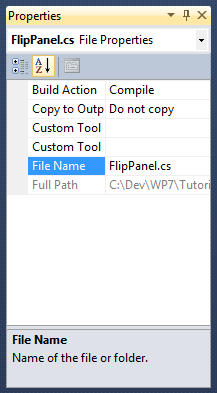
Step 5
In the "You are renaming a file. Would you also like to perform a rename in this project of all references to the code element 'Class1'?" choose Yes.
Right Click on the Entry for the "FlipPanel" Project (not FlipPanel.cs) in Solution Explorer and choose "Add" then "New Folder",
and give it the Name "Themes" (again without quotes), see below:
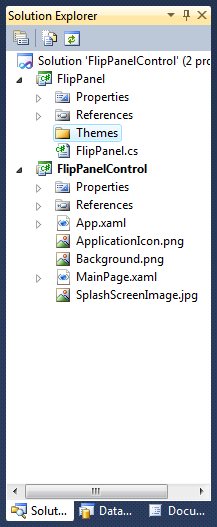
Step 6
Right Click on the Entry for the "Themes" Folder for the FlipPanel Project, and choose "Add", then "New Item...", select the "Text File" Template and change the name to "Generic.xaml", (without the quotes), see below:
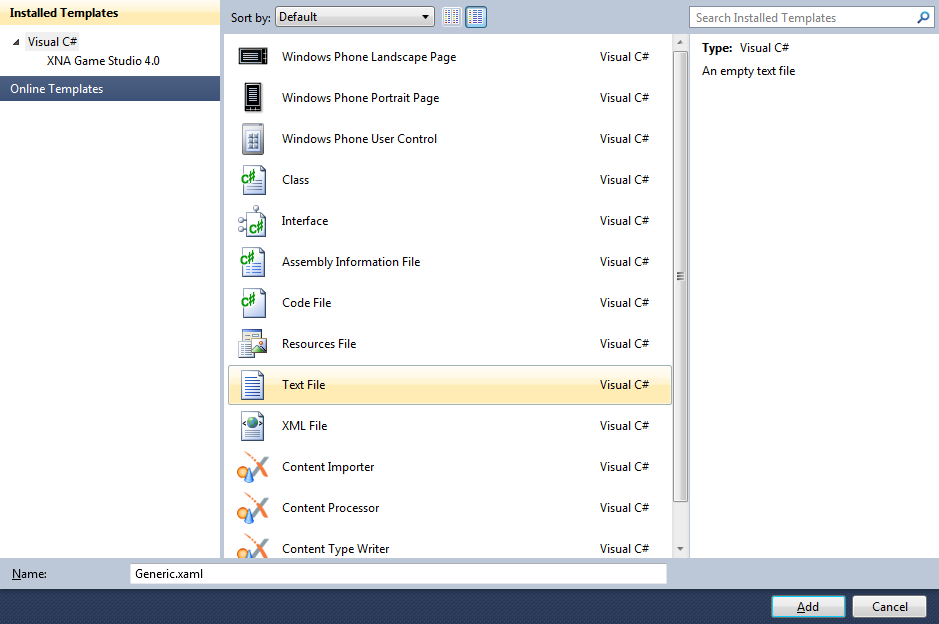
Step 7
Add the Text File for the ResourceDictionary by Clicking on Add.
In the XAML Pane for the Generic.xaml type the following Resource Dictionary XAML:
<ResourceDictionary
xmlns="http://schemas.microsoft.com/winfx/2006/xaml/presentation"
xmlns:x="http://schemas.microsoft.com/winfx/2006/xaml"
xmlns:local="clr-namespace:FlipPanel">
<Style TargetType="local:FlipPanel">
<Setter Property="Template">
<Setter.Value>
<ControlTemplate TargetType="local:FlipPanel">
<Grid>
<VisualStateManager.VisualStateGroups>
<VisualStateGroup x:Name="ViewStates">
<VisualStateGroup.Transitions>
<VisualTransition To="Normal" From="Flipped" GeneratedDuration="0:0:0.7">
<Storyboard>
<DoubleAnimation Storyboard.TargetName="BackContentProjection"
Storyboard.TargetProperty="RotationY" To="-90" Duration="0:0:0.5"/>
<DoubleAnimation Storyboard.TargetName="FrontContentProjection"
Storyboard.TargetProperty="RotationY" To="0" BeginTime="0:0:0.5" Duration="0:0:0.5"/>
</Storyboard>
</VisualTransition>
<VisualTransition To="Flipped" From="Normal" GeneratedDuration="0:0:0.7">
<Storyboard>
<DoubleAnimation Storyboard.TargetName="FrontContentProjection"
Storyboard.TargetProperty="RotationY" To="90" Duration="0:0:0.5"/>
<DoubleAnimation Storyboard.TargetName="BackContentProjection"
Storyboard.TargetProperty="RotationY" To="0" BeginTime="0:0:0.5" Duration="0:0:0.5"/>
</Storyboard>
</VisualTransition>
</VisualStateGroup.Transitions>
<VisualState x:Name="Normal">
<Storyboard>
<DoubleAnimation Storyboard.TargetName="BackContentProjection"
Storyboard.TargetProperty="RotationY" To="-90" Duration="0"/>
</Storyboard>
</VisualState>
<VisualState x:Name="Flipped">
<Storyboard>
<DoubleAnimation Storyboard.TargetName="FrontContentProjection"
Storyboard.TargetProperty="RotationY" To="90" Duration="0"/>
<DoubleAnimation Storyboard.TargetName="FlipButtonTransform"
Storyboard.TargetProperty="Angle" To="90" Duration="0"/>
</Storyboard>
</VisualState>
</VisualStateGroup>
</VisualStateManager.VisualStateGroups>
<Grid.RowDefinitions>
<RowDefinition Height="Auto"/>
<RowDefinition Height="Auto"/>
</Grid.RowDefinitions>
<Border BorderBrush="{TemplateBinding BorderBrush}"
BorderThickness="{TemplateBinding BorderThickness}"
CornerRadius="{TemplateBinding CornerRadius}"
Background="{TemplateBinding Background}">
<ContentPresenter Content="{TemplateBinding FrontContent}"/>
<Border.Projection>
<PlaneProjection x:Name="FrontContentProjection"/>
</Border.Projection>
</Border>
<Border BorderBrush="{TemplateBinding BorderBrush}"
BorderThickness="{TemplateBinding BorderThickness}"
CornerRadius="{TemplateBinding CornerRadius}"
Background="{TemplateBinding Background}">
<ContentPresenter Content="{TemplateBinding BackContent}"/>
<Border.Projection>
<PlaneProjection x:Name="BackContentProjection"/>
</Border.Projection>
</Border>
<ToggleButton Grid.Row="1" RenderTransformOrigin="0.5,0.5" Margin="0,10,0,0" x:Name="FlipButton">
<ToggleButton.Template>
<ControlTemplate>
<Grid>
<Ellipse Width="50" Height="50" Fill="{StaticResource PhoneAccentBrush}"/>
<Path RenderTransformOrigin="0.5,0.5" HorizontalAlignment="Center" VerticalAlignment="Center"
Data="M2,3L9,10 16,3" Stroke="{StaticResource PhoneForegroundBrush}" StrokeThickness="4"/>
</Grid>
</ControlTemplate>
</ToggleButton.Template>
<ToggleButton.RenderTransform>
<RotateTransform Angle="-90" x:Name="FlipButtonTransform"/>
</ToggleButton.RenderTransform>
</ToggleButton>
</Grid>
</ControlTemplate>
</Setter.Value>
</Setter>
</Style>
</ResourceDictionary>
See below:
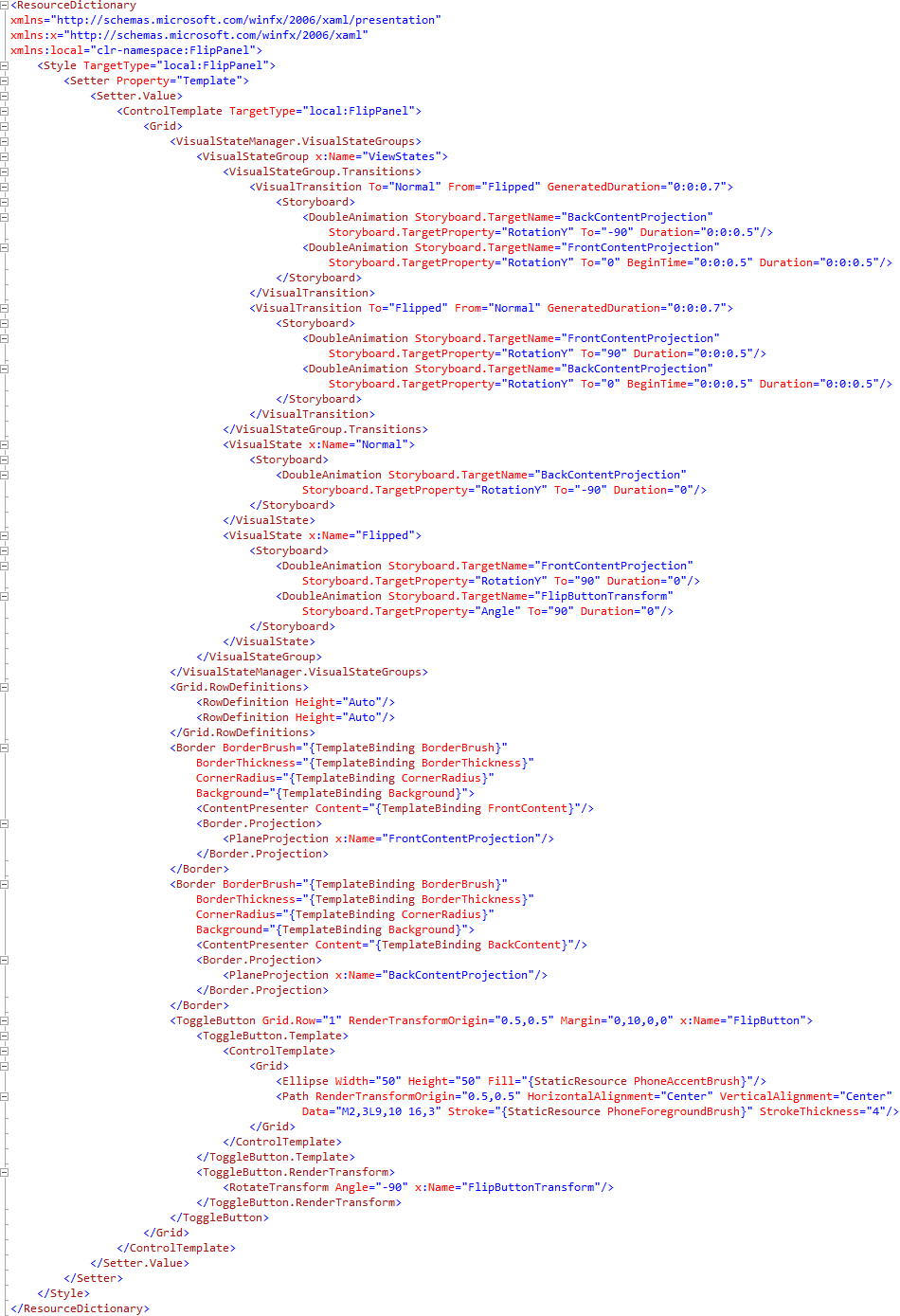
Step 8
Right Click on the Entry for the "FlipPanel.cs" Class in Solution Explorer in the "FlipPanel Project" and choose
"View Code" or Double click on "FlipPanel.cs".
In the Code View for FlipPanel above "namespace FlipPanel" line type the following:
using System.Windows.Controls.Primitives;
Also in the CodeView above "public class FlipPanel" type the following:
[TemplateVisualState(Name = "Normal", GroupName = "ViewStates")] [TemplateVisualState(Name = "Flipped", GroupName = "ViewStates")] [TemplatePart(Name = "FlipButton", Type = typeof(ToggleButton))] [TemplatePart(Name = "FlipButtonAlternative", Type = typeof(ToggleButton))]
Again in the CodeView at the end of the line "public class FlipPanel" type the following:
: Control
And in the CodeView below the "{" of the line "public class FlipPanel : Control" type the following Dependancy Properties:
public static readonly DependencyProperty FrontContentProperty = DependencyProperty.Register("FrontContent", typeof(object), typeof(FlipPanel), null); public static readonly DependencyProperty BackContentProperty = DependencyProperty.Register("BackContent", typeof(object), typeof(FlipPanel), null); public static readonly DependencyProperty IsFlippedProperty = DependencyProperty.Register("IsFlipped", typeof(bool), typeof(FlipPanel), new PropertyMetadata(true)); public static readonly DependencyProperty CornerRadiusProperty = DependencyProperty.Register("CornerRadius", typeof(CornerRadius), typeof(FlipPanel), null);
See Below:
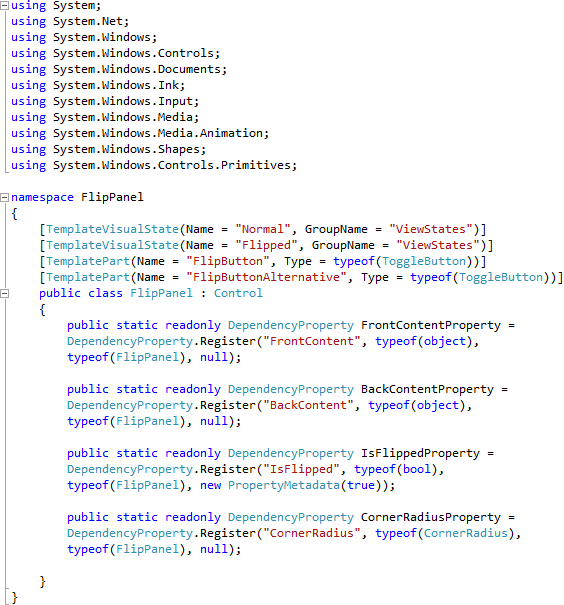
Step 9
While still in the Code View below the "CornerRadiusProperty" declaration type the following Properties and Methods:
public object FrontContent { get { return GetValue(FrontContentProperty); } set { SetValue(FrontContentProperty, value); } } public object BackContent { get { return GetValue(BackContentProperty); } set { SetValue(BackContentProperty, value); } } public bool IsFlipped { get { return (bool)GetValue(IsFlippedProperty); } set { SetValue(IsFlippedProperty, value); } } public CornerRadius CornerRadius { get { return (CornerRadius)GetValue(CornerRadiusProperty); } set { SetValue(CornerRadiusProperty, value); } } public FlipPanel() { DefaultStyleKey = typeof(FlipPanel); } private void ChangeVisualState(bool useTransitions) { if (IsFlipped) { VisualStateManager.GoToState(this, "Normal", useTransitions); } else { VisualStateManager.GoToState(this, "Flipped", useTransitions); } }
See Below:
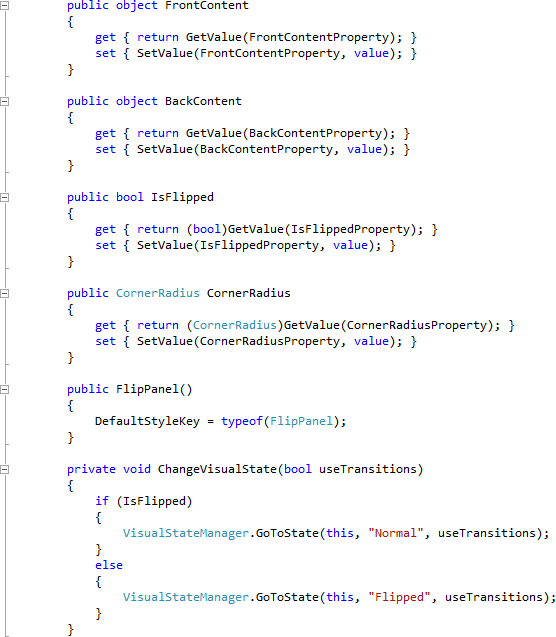
Step 10
While still in the Code View below the "}" of the "ChangeVisualState" Method type the following Event Handlers:
private void FlipButton_Click(object sender, RoutedEventArgs e) { IsFlipped = !IsFlipped; ChangeVisualState(true); } public override void OnApplyTemplate() { base.OnApplyTemplate(); ToggleButton _flipButton = (ToggleButton)GetTemplateChild("FlipButton"); if (_flipButton != null) { _flipButton.Click += FlipButton_Click; } ToggleButton _flipButtonAlt = (ToggleButton)GetTemplateChild("FlipButtonAlternative"); if (_flipButtonAlt != null) { _flipButtonAlt.Click += FlipButton_Click; } ChangeVisualState(false); }
See Below:
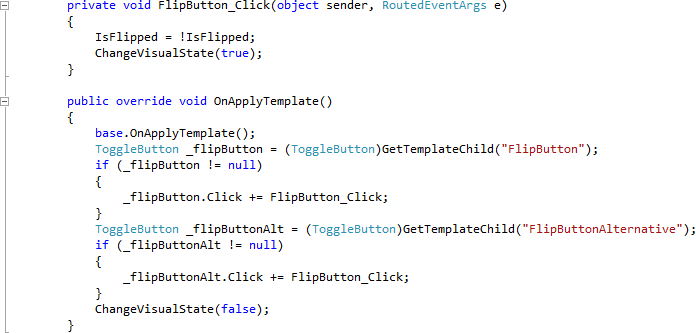
Step 11
Select "Build Solution" from the Debug menu, see below:
Step 12
When the Build completes, return to the MainPage Designer View by selecting the "MainPage.xaml" Tab.
Then from the FlipPanel Controls section in the Toolbox select the FlipPanel control:
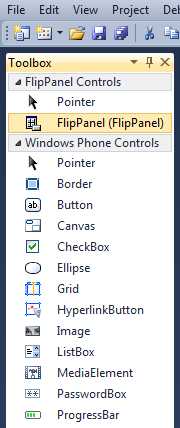
Step 13
Draw a FlipPanel onto the Page by dragging a FlipPanel from the Toolbox onto the Page, then in the XAML Pane between the <Grid x:Name="ContentGrid" Grid.Row="1"> and </Grid> lines, change "flippanel1" to the following:
<my:FlipPanel>
<my:FlipPanel.FrontContent>
<StackPanel>
<TextBlock Margin="4" FontWeight="Bold" Text="Front Content"/>
<Button Margin="4" Padding="4" Content="Button One"/>
<Button Margin="4" Padding="4" Content="Button Two"/>
<Button Margin="4" Padding="4" Content="Button Three"/>
<Button Margin="4" Padding="4" Content="Button Four"/>
</StackPanel>
</my:FlipPanel.FrontContent>
<my:FlipPanel.BackContent>
<StackPanel>
<TextBlock Margin="4" FontWeight="Bold" Text="Back Content"/>
<CheckBox Margin="4" Padding="4" Content="CheckBox One"/>
<CheckBox Margin="4" Padding="4" Content="CheckBox Two"/>
<CheckBox Margin="4" Padding="4" Content="CheckBox Three"/>
<CheckBox Margin="4" Padding="4" Content="CheckBox Four"/>
</StackPanel>
</my:FlipPanel.BackContent>
</my:FlipPanel>
XAML:
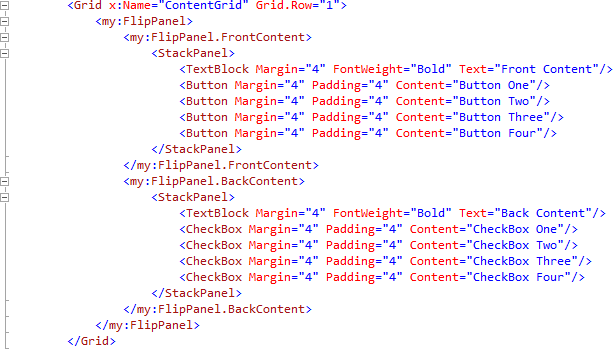
Design:
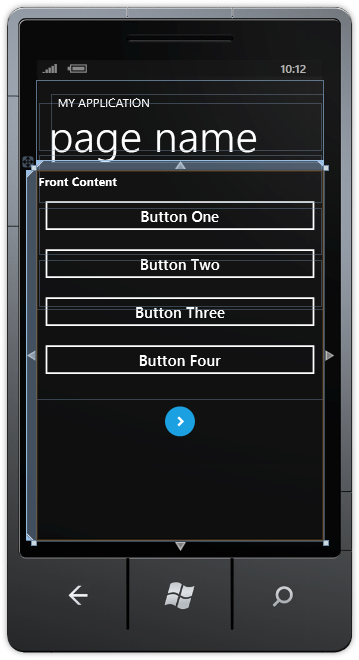
Step 14
Save the Project as you have now finished the Windows Phone Silverlight application. Select the Windows Phone Emulator option then Select Debug then Start Debugging or click on Start Debugging:
After you do, the following will appear in the Windows Phone Emulator after it has been loaded:
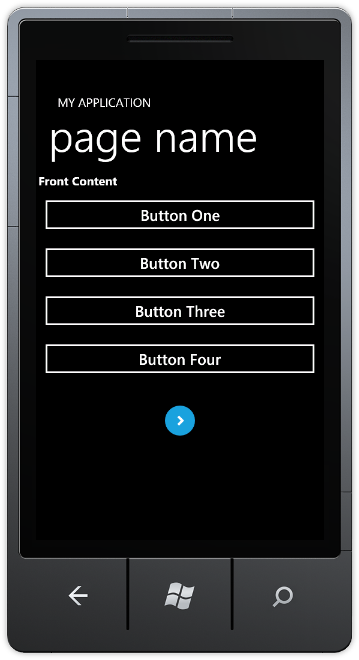
Step 15
Tap the Round button with the Arrow to "Flip" the FlipPanel, see below:
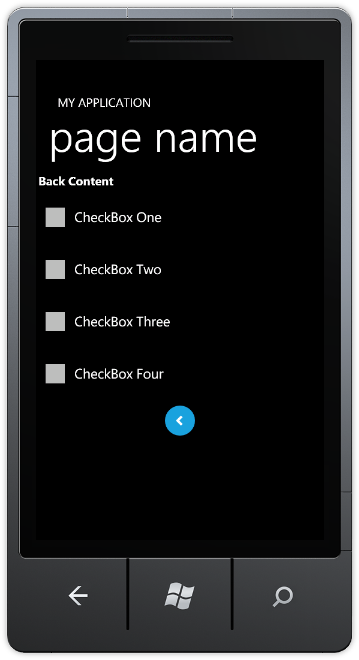
Step 16
You can then Stop the application by selecting the Visual Studio 2010 application window and clicking on the Stop Debugging button:
This is a simple FlipPanel Control it could be expanded to add more Properties and functionality such as being able to flip horizontally or vertically, or adding more features - make it your own!