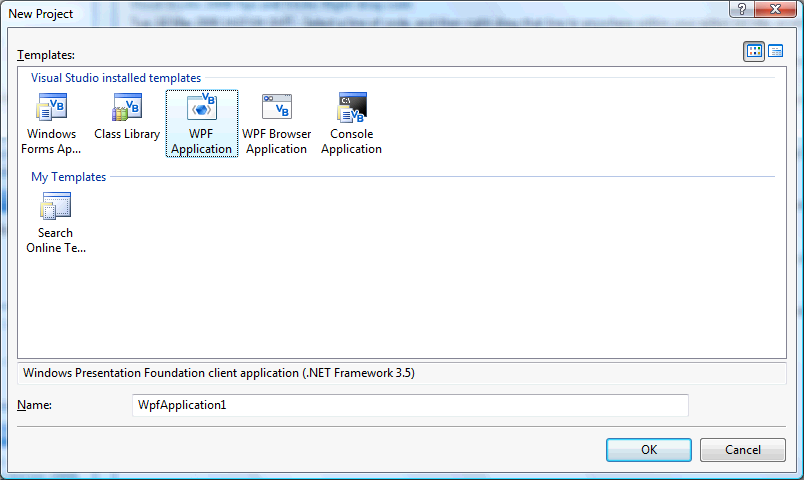
This is a simple Memory Game with random cards, the tutorial features message boxes, arrays and shapes using Windows Presentation Foundation (WPF).
www.cespage.com/vb/vb08tut10.html
Step 1
Start Microsoft Visual Basic 2008 Express Edition, then select File then New Project... Choose WPF Application from the New Project Window, enter a name for the Project and then click OK, see below:
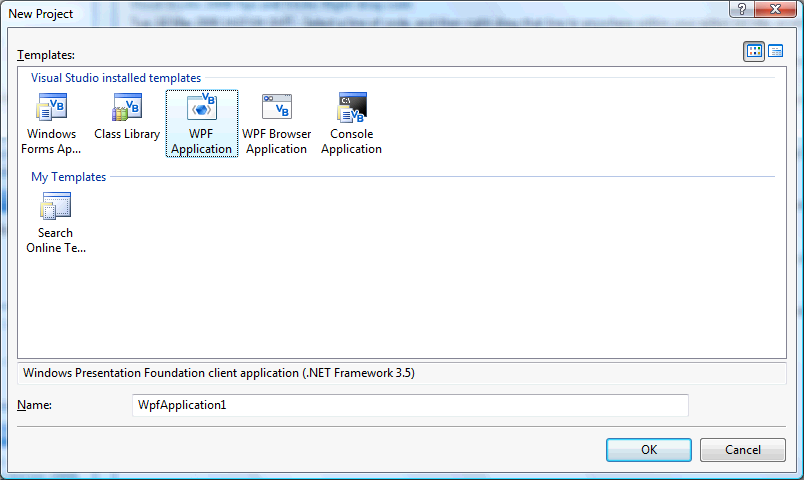
Step 2
A Blank Window named Window1 should then appear, see below:
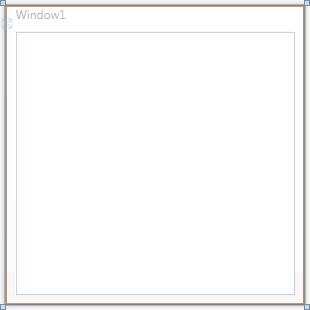
Step 3
Then from the Controls tab on the Toolbox select the Grid component:
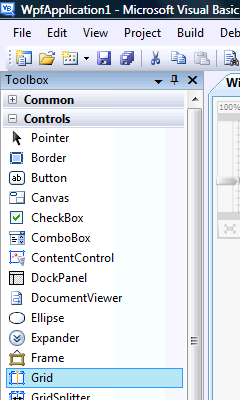
Step 4
Draw a Grid on the Window or in the XAML Pane below the "<Grid>" type the following:
<Grid Margin="0,0,0,42" Name="Grid1" />
See below:
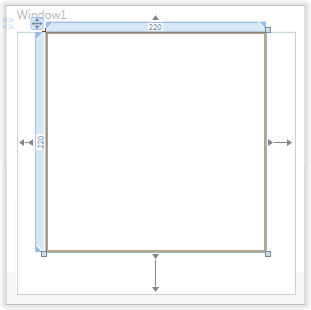
Step 5
Select or click on the Grid then goto the Properties box, change the Name to "BoardLayout" without the quotes, see below:
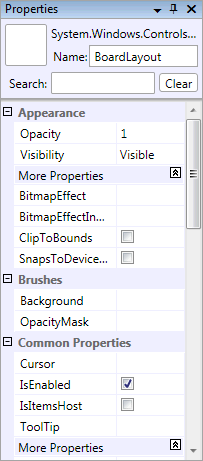
Step 6
Then from the Controls tab on the Toolbox select the Button component:
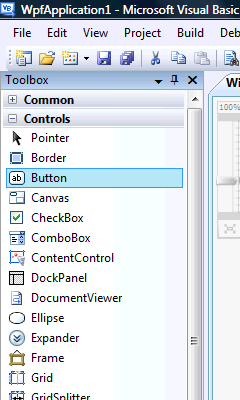
Step 7
Draw a Button on the Window, by dragging the Button from the Toolbox onto the Window, or in the XAML Pane above the bottom "</Grid>" type the following:
<Button Margin="102,0,100,12" Name="Button1" Height="23" VerticalAlignment="Bottom">Button</Button>
See below:
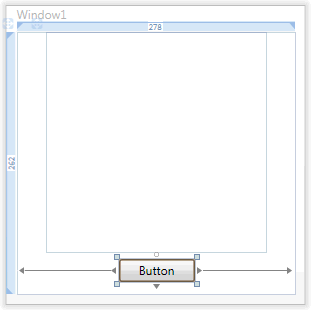
Step 8
Select or click on the Button (Button1), then goto the Properties box and change the Name to btnNew and the Content property from Button to New Game, see below:
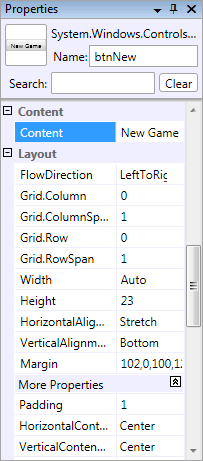
Step 9
Right Click on the Window or the entry for "Window1" in the Solution Explorer and choose the "View Code" option then below "Class Window1" type the following:
Private WithEvents btn1, btn2, btn3, btn4, _ btn5, btn6, btn7, btn8 As New Button Private WithEventsbtn9, btn10, btn11, btn12, _ btn13, btn14, btn15, btn16 As New Button Private Moves As Integer = 0 Private FirstCardChoice As Integer = 0 Private SecondCardChoice As Integer = 0 Private FirstButton, SecondButton As Button Private Board(4, 4) ' Board Private Match As New ArrayList ' Matched
See Below:
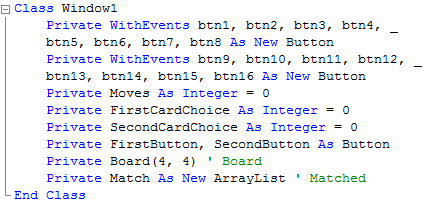
Step 10
While still in the Code View for Window1, above "End Class" type the following:
Private Sub Add(ByRef Grid As Grid, ByRef Button As Button, _ ByRef Row As Integer, ByRef Column As Integer) Button.Margin = New Thickness(5) Button.Content = Nothing Grid.Children.Add(Button) Grid.SetColumn(Button, Column) Grid.SetRow(Button, Row) End Sub
See Below:
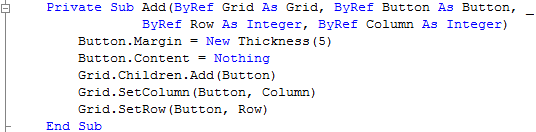
Step 11
Again while still in the Code View for Window1, below the "End Sub" for "Private Sub Add(...)", type the following:
Private Sub Layout(ByRef Grid As Grid) Grid.ColumnDefinitions.Clear() ' Clear Columns Grid.RowDefinitions.Clear() ' Clear Rows Grid.Children.Clear() ' Clear the Grid Grid.ColumnDefinitions.Add(New ColumnDefinition) Grid.ColumnDefinitions.Add(New ColumnDefinition) Grid.ColumnDefinitions.Add(New ColumnDefinition) Grid.ColumnDefinitions.Add(New ColumnDefinition) Grid.RowDefinitions.Add(New RowDefinition) Grid.RowDefinitions.Add(New RowDefinition) Grid.RowDefinitions.Add(New RowDefinition) Grid.RowDefinitions.Add(New RowDefinition) Add(Grid, btn1, 0, 0) Add(Grid, btn2, 0, 1) Add(Grid, btn3, 0, 2) Add(Grid, btn4, 0, 3) Add(Grid, btn5, 1, 0) Add(Grid, btn6, 1, 1) Add(Grid, btn7, 1, 2) Add(Grid, btn8, 1, 3) Add(Grid, btn9, 2, 0) Add(Grid, btn10, 2, 1) Add(Grid, btn11, 2, 2) Add(Grid, btn12, 2, 3) Add(Grid, btn13, 3, 0) Add(Grid, btn14, 3, 1) Add(Grid, btn15, 3, 2) Add(Grid, btn16, 3, 3) End Sub
See Below:
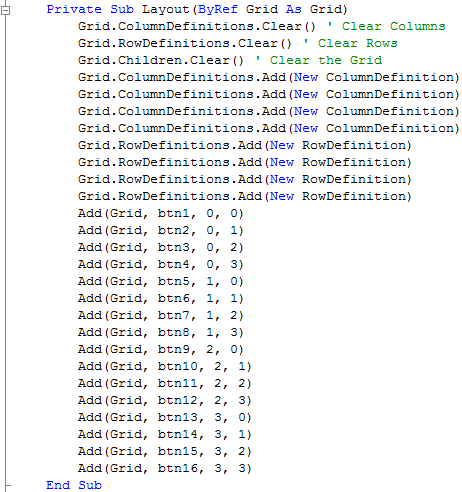
Step 12
While still in the Code View for Window1, below the "End Sub" for "Private Sub Layout(...)", type the following:
Private Function Shape(ByRef Points As _ System.Windows.Media.PointCollection) As Object Dim Polygon As New Polygon Polygon.Stretch = Stretch.Uniform Polygon.StrokeLineJoin = PenLineJoin.Round Polygon.Points = Points Polygon.Width = Polygon.Height Polygon.Stroke = Brushes.Black Polygon.StrokeThickness = 4.0 Polygon.Margin = New Thickness(5) Return Polygon End Function
See Below:
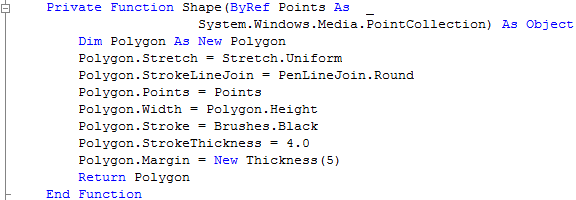
Step 13
Again while still in the Code View for Window1, below the "End Sub" for "Private Function Shape(...)", type the following:
Private Function Card(ByRef Type As Integer) As Object Dim Points As New System.Windows.Media.PointCollection Select Case Type Case 1 ' Circle Dim CircleGeo As New EllipseGeometry(New Rect(0, 0, 50, 50)) Dim Circle As New Path Circle.Stretch = Stretch.Uniform Circle.Data = CircleGeo Circle.Stroke = Brushes.Black Circle.StrokeThickness = 4.0 Circle.Margin = New Thickness(5) Return Circle Case 2 ' Cross Dim Lines As New Path Dim LineGroup As New GeometryGroup LineGroup.Children.Add(New LineGeometry(New Point(0, 0), New Point(50, 50))) LineGroup.Children.Add(New LineGeometry(New Point(50, 0), New Point(0, 50))) Lines.Stretch = Stretch.Uniform Lines.Data = LineGroup Lines.Stroke = Brushes.Black Lines.StrokeThickness = 4.0 Lines.Margin = New Thickness(5) Return Lines Case 3 ' Triangle Points.Add(New Point(150, 0)) Points.Add(New Point(0, 250)) Points.Add(New Point(300, 250)) Return Shape(Points) Case 4 ' Square Points.Add(New Point(0, 0)) Points.Add(New Point(0, 100)) Points.Add(New Point(100, 100)) Points.Add(New Point(100, 0)) Return Shape(Points) Case 5 ' Pentagon Points.Add(New Point(0, 125)) Points.Add(New Point(150, 0)) Points.Add(New Point(300, 125)) Points.Add(New Point(250, 300)) Points.Add(New Point(50, 300)) Return Shape(Points) Case 6 ' Hexagon Points.Add(New Point(75, 0)) Points.Add(New Point(225, 0)) Points.Add(New Point(300, 150)) Points.Add(New Point(225, 300)) Points.Add(New Point(75, 300)) Points.Add(New Point(0, 150)) Return Shape(Points) Case 7 ' Star Points.Add(New Point(9, 2)) Points.Add(New Point(11, 7)) Points.Add(New Point(17, 7)) Points.Add(New Point(12, 10)) Points.Add(New Point(14, 15)) Points.Add(New Point(9, 12)) Points.Add(New Point(4, 15)) Points.Add(New Point(6, 10)) Points.Add(New Point(1, 7)) Points.Add(New Point(7, 7)) Return Shape(Points) Case 8 ' Rhombus Points.Add(New Point(50, 0)) Points.Add(New Point(100, 50)) Points.Add(New Point(50, 100)) Points.Add(New Point(0, 50)) Return Shape(Points) Case Else Return Type End Select End Function
See Below:
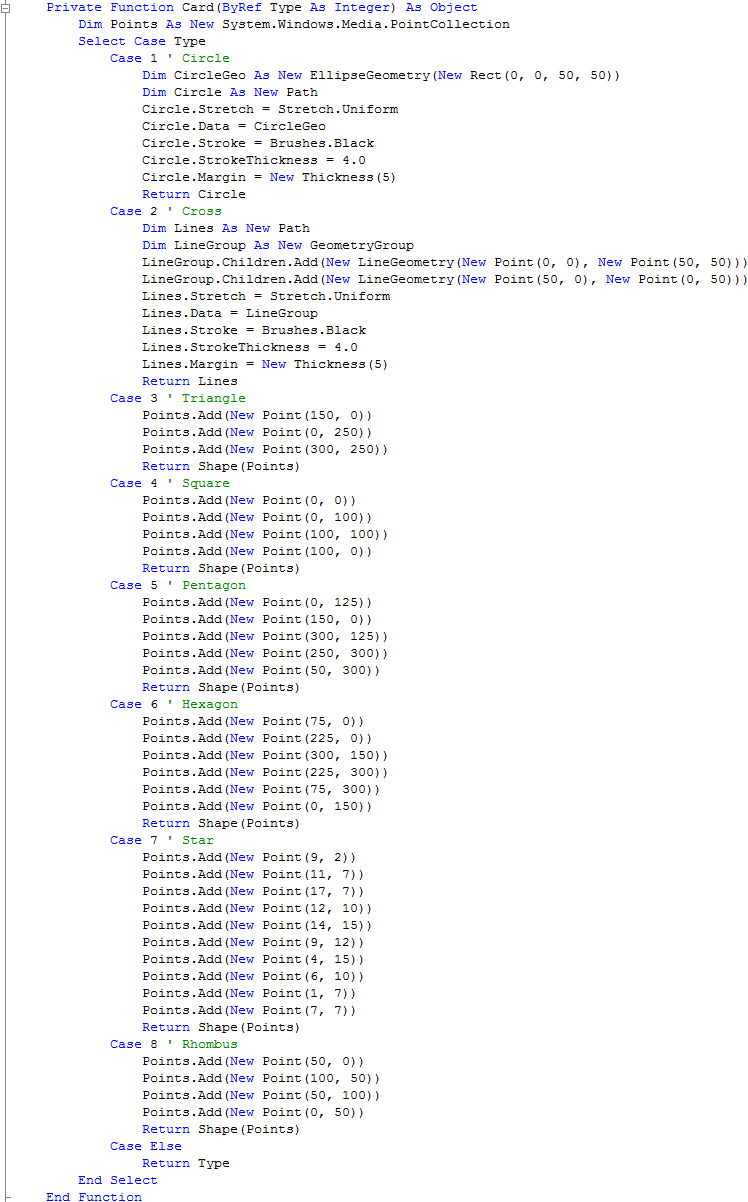
Step 14
Again while still in the Code View for Window1, below the "End Function" for "Private Function Card(...)", type the following:
Private Function Random(ByRef Start As Integer, ByRef Finish As Integer, _ ByRef Total As Integer) As ArrayList Dim Selections As New ArrayList Dim Selection As Integer While Selections.Count < Total Randomize() Selection = Int((Finish * Rnd()) + Start) ' Random Selection If Not Selections.Contains(Selection) _ Or Selections.Count < 1 Then ' If Not Selected Selections.Add(Selection) ' Add Selection End If End While Return Selections Selections = Nothing End Function
See Below:
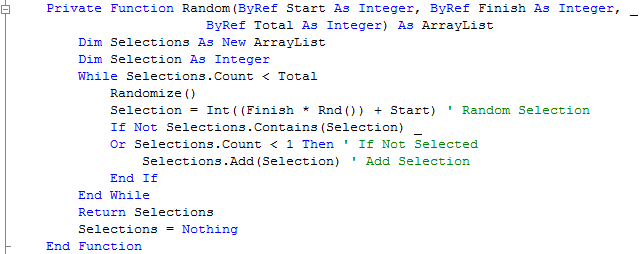
Step 15
While still in the Code View for Window1, below the "End Function" for "Private Function Random(...)", type the following:
Private Sub Choose() Dim Numbers, Indices As New ArrayList ' Numbers, Index Dim Counter As Integer = 0 While Numbers.Count < 17 ' Get 16 Numbers ( 2 x 8 ) Dim Cards As ArrayList = Random(1, 8, 8) ' Random 1 - 8 For Card As Integer = 0 To 7 Numbers.Add(Cards.Item(Card)) ' Add to Cards Next End While Indices = Random(1, 16, 16) ' Random 1 - 16 For Column As Integer = 0 To 3 ' Board Columns For Row As Integer = 0 To 3 ' Board Rows Board(Column, Row) = Numbers.Item(Indices(Counter) - 1) Counter += 1 Next Next End Sub
See Below:
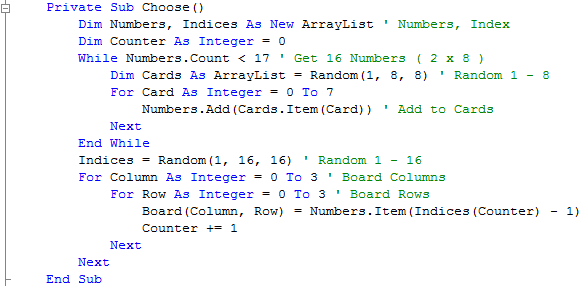
Step 16
While still in the Code View for Window1, below the "End Sub" for "Private Sub Choose()", type the following:
Private Sub NewGame() Moves = 0 Match.Clear() Choose() Layout(BoardLayout) Me.Title = "Moves:0" End Sub
See Below:
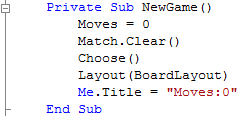
Step 17
Finally while still in the Code View for Window1, below the "End Sub" for "Private Sub NewGame()", type the following:
Private Sub OnClick(ByVal sender As System.Object, _ ByVal e As System.Windows.RoutedEventArgs) Handles _ btn1.Click, btn2.Click, btn3.Click, btn4.Click, btn5.Click, _ btn6.Click, btn7.Click, btn8.Click, btn9.Click, btn10.Click, _ btn11.Click, btn12.Click, btn13.Click, btn14.Click, btn15.Click, _ btn16.Click Dim Button As New Button Button = CType(sender, Button) If Match.IndexOf(Board(Grid.GetRow(Button), _ Grid.GetColumn(Button))) < 0 Then ' No Match If FirstCardChoice = 0 Then FirstButton = Button FirstCardChoice = Board(Grid.GetRow(Button), _ Grid.GetColumn(Button)) Button.Content = Card(Board(Grid.GetRow(Button), _ Grid.GetColumn(Button))) ElseIf SecondCardChoice = 0 Then SecondButton = Button If Not FirstButton.Equals(SecondButton) Then ' Different SecondCardChoice = Board(Grid.GetRow(Button), _ Grid.GetColumn(Button)) Button.Content = Card(Board(Grid.GetRow(Button), _ Grid.GetColumn(Button))) If FirstCardChoice.Equals(SecondCardChoice) Then ' Compare Match.Add(FirstCardChoice) Match.Add(SecondCardChoice) MsgBox("Match!", MsgBoxStyle.Information, "Memory Game") If Match.Count = 16 Then MsgBox("Well Done! You got them all in " & _ Moves & " moves!", _ MsgBoxStyle.Information, "Memory Game") Layout(BoardLayout) End If Else ' Reset Buttons MsgBox("No Match", MsgBoxStyle.Exclamation, "Memory Game") FirstButton.Content = Nothing SecondButton.Content = Nothing End If Moves += 1 Me.Title = "Moves:" & Moves FirstCardChoice = 0 SecondCardChoice = 0 FirstButton = Nothing SecondButton = Nothing End If End If End If End Sub
See Below:
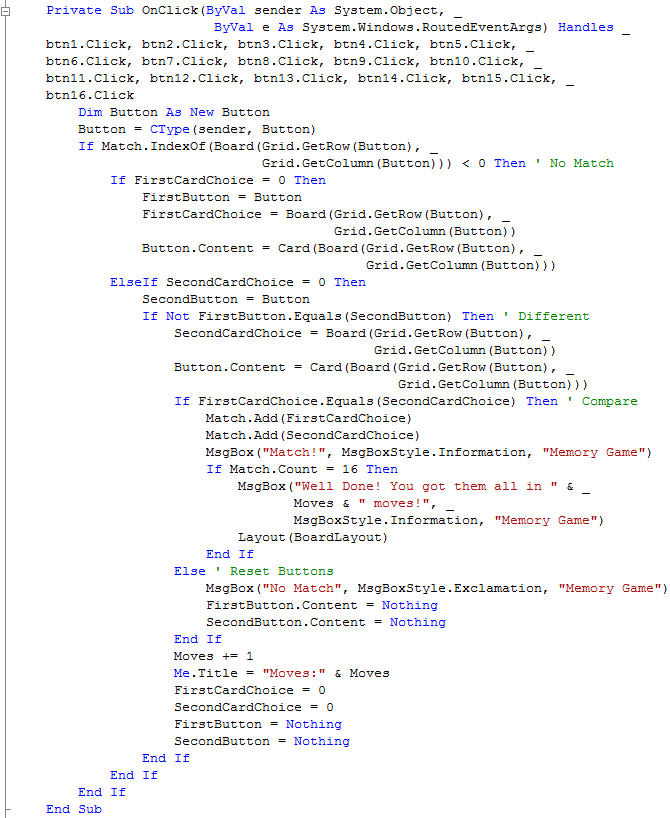
Step 18
Return to the Design view by selecting the [Design] tab or Right Click on the "View Designer" option in Solution Explorer for Window1. Double Click on the "New Game" Button (btnNew) and type the following in the btnNew_Click() Sub:
NewGame()
See Below:

Step 19
While still in Code View, if not Right Click on the Window or the entry for "Window1" in the Solution Explorer and choose "View Code". The top of this window will have two drop-down boxes one with "(General)" in and the other "(Declarations)", click on the first and select the "(Window1 Events)" Option, then from the drop-down next to this select "Loaded", type the following in the Window1_Loaded Sub:
NewGame()
See Below:

Step 20
Save the Project as you have now finished the application, then click on Start:
When you do the following will appear:
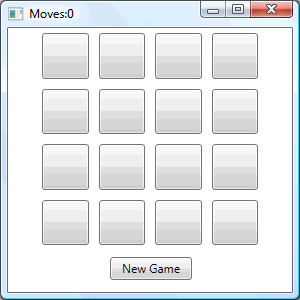
Step 21
Click on the Buttons to show a Shape, match two shapes to make a pair, do this until all the cards are matched to win, see below:
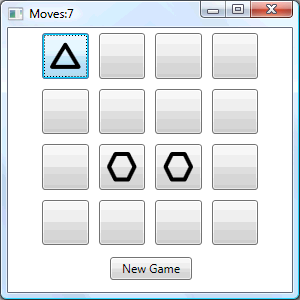
Step 22
Click on the Close button ![]() on the top right of Window1 to end the application.
on the top right of Window1 to end the application.
This Memory Game uses shapes generates using the Card function, try changing it to use different shapes, colours or even patterns! You could also make them look more like cards or anything you like!